Upgrading your project's browsers
Covered in this doc
- How to upgrade your projects browser in Percy
- How to establish a new baseline using the upgraded browser
Overview
As browsers release newer versions, Percy makes these upgrades available to you in your project(s).
In this document, we'll cover how to upgrade your browser as smoothly as possible for your workflow.
Upgrading
You can check if your project has a browser upgrade by navigating to your project and clicking on "Project settings." If a browser upgrade is available, you will see upgrade buttons like so:
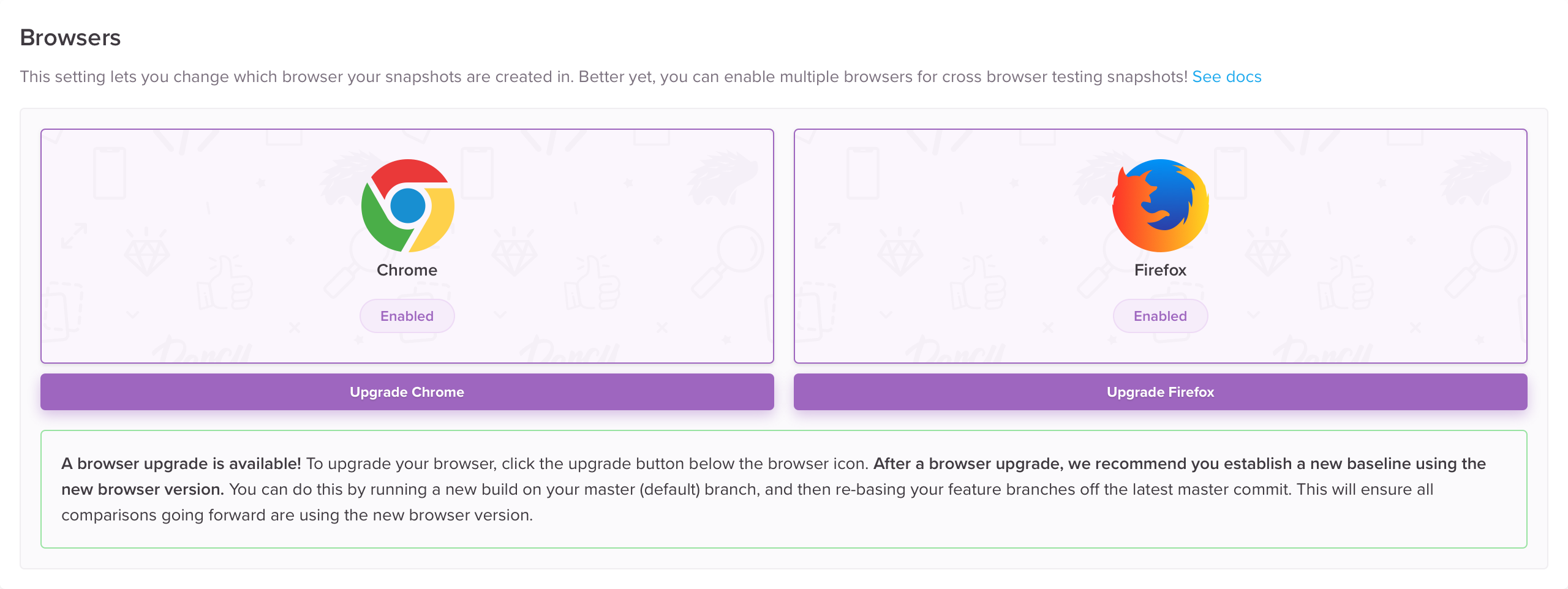
Browser upgrade dialogs
Simply click the "Upgrade Chrome/Firefox" button when you're ready to upgrade.
Establishing a new baseline build using the upgraded browser
After you have clicked the upgrade button in your project's settings, we recommend rerunning the last build on your project's default branch. Most commonly, this is the master branch (but you may have configured it to be different).
The easiest way to achieve this is to retrigger the last CI build on that branch. This will reset the baseline with the latest browser and ensure all comparisons going forward are using the new browser version.
That's it! Your project is now on the latest browser Percy offers. 🎉
Feature branches
We want to make the browser upgrade process as painless as possible for you, therefore, when you upgrade a project’s browser, your feature branches will run with the pre-upgraded browsers until they are merged or until the branch is rebased to use a newer base build that was created with the new browsers. To get a better idea of this, you can look at a build’s base build (found in the build info dropdown “i” next to the build number). A build will inherit it’s base build’s browsers. So if the base build was made before the project’s browser upgrade, it will keep the old browser. If the base build is made after a project’s browser upgrade, it will have the new browser.
Updated 4 months ago